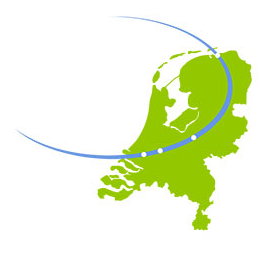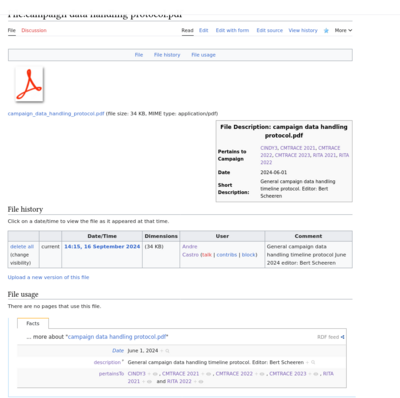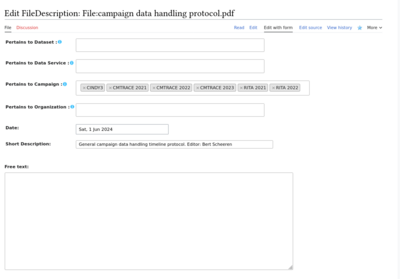Help:Catalog editing: Difference between revisions
No edit summary |
|||
| (9 intermediate revisions by the same user not shown) | |||
| Line 1: | Line 1: | ||
<span style="font-family:Papyrus; font-size:2em">'''Important: you need to be logged in to create/edit pages!'''</span> | |||
<span style="font-family:Papyrus; font-size: | |||
=Dataset, Data Services, Organization and Persons= | =Dataset, Data Services, Organization and Persons= | ||
| Line 9: | Line 7: | ||
* click the '''create XYZ page with [[Form:XYZ]]''' link | * click the '''create XYZ page with [[Form:XYZ]]''' link | ||
* fill in the form and save | * fill in the form and save | ||
* if the change is not immediately visible, click on More -> Refresh | |||
'''How to edit an existing Dataset, Data Services, Organization or Person (page)''' | '''How to edit an existing Dataset, Data Services, Organization or Person (page)''' | ||
| Line 14: | Line 13: | ||
* use the '''Edit with Form''' button in the top-right page menu | * use the '''Edit with Form''' button in the top-right page menu | ||
* edit the form and save | * edit the form and save | ||
* if the change is not immediately visible, click on More -> Refresh | |||
=Files | =Files and their metadata= | ||
Files such as images, videos, PDFs, etc.. can be uploaded to the catalog to supplement the information contained on its pages. | Files such as images, videos, PDFs, etc.. can be uploaded to the catalog to supplement the information contained on its pages. | ||
* To upload a file use the the [[Special:Upload]] (link in the left menu bar) | * To upload a file use the the [[Special:Upload]] (link in the left menu bar) | ||
* All uploaded media can be browsed in [[Special:ListFiles]] | |||
* Once a file has been uploaded, you can supply it with metadata and information about the catalog pages it relates to. In order to do that, in the File: page (e.g., [[File:campaign_data_handling_protocol.pdf]]) click '''Edit with Form''' and edit the necessary information. | |||
All uploaded media can be browsed in [[Special:ListFiles]] | |||
Once a file | |||
[[File:Screenshot_2024-09-17_at_13-54-22_File_campaign_data_handling_protocol.pdf_-_Ruisdael_Observatory_Data_Catalog.png|400px]] | [[File:Screenshot_2024-09-17_at_13-54-22_File_campaign_data_handling_protocol.pdf_-_Ruisdael_Observatory_Data_Catalog.png|400px]] | ||
[[File:Screenshot_2024-09-17_at_13-54-36_Edit_FileDescription_File_campaign_data_handling_protocol.pdf_-_Ruisdael_Observatory_Data_Catalog.png|400px]] | [[File:Screenshot_2024-09-17_at_13-54-36_Edit_FileDescription_File_campaign_data_handling_protocol.pdf_-_Ruisdael_Observatory_Data_Catalog.png|400px]] | ||
Latest revision as of 15:32, 3 April 2025
Important: you need to be logged in to create/edit pages!
Dataset, Data Services, Organization and Persons
How to create a new Dataset, Data Service, Organization or Person (page)
- go to Main Page and scroll to the corresponding section
- click the create XYZ page with Form:XYZ link
- fill in the form and save
- if the change is not immediately visible, click on More -> Refresh
How to edit an existing Dataset, Data Services, Organization or Person (page)
- click on the link of the page in question
- use the Edit with Form button in the top-right page menu
- edit the form and save
- if the change is not immediately visible, click on More -> Refresh
Files and their metadata
Files such as images, videos, PDFs, etc.. can be uploaded to the catalog to supplement the information contained on its pages.
- To upload a file use the the Special:Upload (link in the left menu bar)
- All uploaded media can be browsed in Special:ListFiles
- Once a file has been uploaded, you can supply it with metadata and information about the catalog pages it relates to. In order to do that, in the File: page (e.g., File:campaign data handling protocol.pdf) click Edit with Form and edit the necessary information.