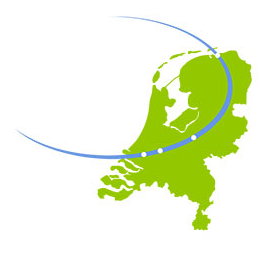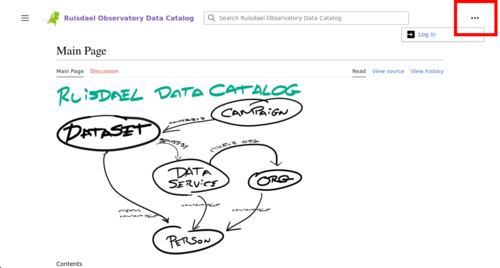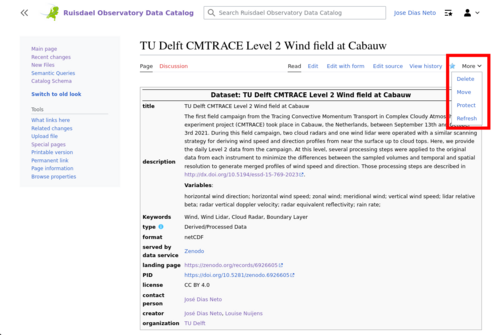Help:Frequently Asked Questions: Difference between revisions
| Line 15: | Line 15: | ||
= How to link datasets to a campaign? = | = How to link datasets to a campaign? = | ||
On the main page, | |||
On the main page, navigate to the Campaign section and select the campaign you wish to add a dataset to. | |||
After loading the campaign page, you will see underneath the campaign title a "Edit with form" button. Click on this button, and you will be forwarded to an editing form (as shown in the image below). Then, on the field "contributes to Datasets", start typing a dataset's name and choose from the suggested options. | |||
Revision as of 10:57, 3 September 2025
In this page, you can find answers to the Frequently Asked Questions. If you can not find the here, please send an email to M.A.Schleiss@tudelft.nl or to J.DiasNeto@tudelft.nl.
How to log in?
In the right-hand corner of the catalogue page, there is a 3 dots button. Click on it and you will find the log in menu. The red square in the image below indicates the 3 dots button.
How to see the last modifications?
If you do not see your modifications online, try to refresh the page. To do that, search for the "more" button on the right-hand side of the page and click. A drop-down menu will appear, and the refresh option will be listed there. The figure below shows where you can expect to find the "more" and "refresh" buttons. After clicking on the refresh, you should be able to see your last modifications.
How to link datasets to a campaign?
On the main page, navigate to the Campaign section and select the campaign you wish to add a dataset to. After loading the campaign page, you will see underneath the campaign title a "Edit with form" button. Click on this button, and you will be forwarded to an editing form (as shown in the image below). Then, on the field "contributes to Datasets", start typing a dataset's name and choose from the suggested options.